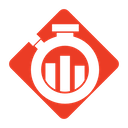
Git Time Metrics (GTM)
Simple, seamless, lightweight time tracking for all your git projects


Git Time Metrics (GTM) is a tool to automatically track time spent reading and working on code that you store in a Git repository. By installing GTM and using supported plug-ins for your favorite editors, you can immediately realize better insight into how you are spending your time and on what files.
GTM is automatic, seamless and lightweight. There is no need to remember to start and stop timers. It's a process that only runs on occasion to capture edit events triggered by the editor. It does not require a background process or any file system monitoring.
Your time metrics are stored locally with the repository as Git notes. If you want to share your data, it can be pushed and fetched to and from the remote repository. Other GTM users on your team can do the same. This provides you the ability to see time metrics for the entire team.
Here are some examples of insights GTM can provide you.
Git commits with time spent
9361c18 Rename packages
Sun Jun 19 09:56:40 2016 -0500 Michael Schenk 34m 30s
341bd77 Vagrant file for testing on Linux
Sun Jun 19 09:43:47 2016 -0500 Michael Schenk 1h 16m 0s
792ba19 Require a 40 char SHA commit hash
Thu Jun 16 22:28:45 2016 -0500 Michael Schenk 1h 1m 0s
Git commits with detailed time spent by file
b2d16c8 Refactor discovering of paths when recording events
Thu Jun 16 11:08:47 2016 -0500 Michael Schenk
30m 18s [m] event/event.go
12m 31s [m] event/manager.go
3m 14s [m] project/project.go
1m 12s [r] .git/COMMIT_EDITMSG
1m 0s [r] .git/index
25s [r] event/manager_test.go
20s [r] metric/manager.go
49m 0s
Timeline of time spent by day
0123456789012345678901234
Fri Jun 24 * 22m 0s
Sat Jun 25 ** 1h 28m 0s
Sun Jun 26 **** 3h 28m 0s
Mon Jun 27 * 4m 0s
Tue Jun 28 ** 1h 36m 0s
6h 58m 0s
Getting Started
Install the latest GTM release
Mac OS X
The simplest way to install is to use Homebrew - Recommended.
brew tap git-time-metric/gtm
brew install gtm
Arch Linux
The package available in Arch Linux User Repository:
https://aur.archlinux.org/packages/gtm/
Installing using yaourt:
yaourt -S gtm
Other Linux distro or Mac OS X
- Download the pre-build executable from here
- Extract the tar file to /usr/local/bin,
tar -C /usr/local/bin -zxf <file.tar.gz>
- Make sure it's executable,
chmod +x /usr/local/bin/gtm
- Check to make sure
/usr/loca/bin is in your PATH (it should be already there)
- Stay tuned, we will soon be distributing Linux packages
Windows
Option 1 - Recommended
- Download and run the windows installer from here
Option 2
- Create a
gtm directory in c:\Program Files (x86) and add it to your system's path
- Download the pre-build executable from here
- Extract the tar file and install the
gtm.exe in c:\Program Files (x86)\gtm
- The release archive is in a tar format, here are some options documented on the Haskell site for unpacking in Windows
Install a GTM plug-in for your favorite editor
Currently there are plug-ins for Atom, Sublime, Jetbrains IDEs and Vim. More will be added shortly and we are looking for others to contribute plug-ins.
Initialize a project for time tracking
For each project that has a Git repo you need to initialize it with gtm init for tracking with GTM otherwise it will be ignored.
> cd /Users/mschenk/Projects/go/src/github.com/git-time-metric/gtm
> gtm init
Git Time Metric initialized for /Users/mschenk/Projects/go/src/github.com/git-time-metric/gtm
post-commit: gtm commit --yes
alias.fetchgtm: fetch origin refs/notes/gtm-data:refs/notes/gtm-data
alias.pushgtm: push origin refs/notes/gtm-data
notes.rewriteref: refs/notes/gtm-data
.gitignore: .gtm/
Edit some files in your project
Spend some time editing your files. Check your progress with gtm status.
> gtm status
36m 0s [m] README.md
36m 0s
Commit your work
When you are ready, commit your work like you usually do. GTM will automatically save the time spent associated with your commit. To check the time of the last commit type gtm report.
> gtm report
6620f55 Add more help content to README
Sun Jul 03 16:57:15 2016 -0500 Michael Schenk
40m 0s [m] README.md
40m 0s
Command Line Interface
GTM provides a simple CLI for initializing tracking and reporting on your time.
Here's a list of all the commands available for GTM.
usage: gtm [--version] [--help] <command> [<args>]
Available commands are:
clean
Usage: gtm clean [-yes]
Cleans uncommitted time data by removing all event and metric files from the .gtm directory
commit
Usage: gtm commit [-yes]
Save your logged time with the last commit
This is automatically called from the postcommit hook
Warning - any time logged will be cleared from your working directory
init
Usage: gtm init [-terminal=[true|false]]
Initialize a git project for time tracking
record
Usage: gtm record [-status] [-terminal] [<path/file>]
Record a file or terminal events
record file event -> gtm record /path/file
record terminal event -> gtm record -terminal
report
Usage: gtm report [-n] [-format commits|files|timeline] [-total-only]
Report on time logged
status
Usage: gtm status [-total-only]
Show time spent for working or staged files
uninit
Usage: gtm uninit [-yes]
Remove GTM tracking for the current git repository
Note - this removes uncommitted time data but does not remove time data that is committed
verify
Usage: gtm verify <version constraint>
Verify gtm satisfies the version constraint
This is typically invoked by plug-ins to determine if GTM needs to be upgraded
For general help gtm --help and for help on a command gtm --help <command>
Some examples on how to use the CLI
Report on the last 5 commits
gtm report -n 5
Report on the last 5 commits as a timeline
gtm report -n 5 -format timeline
Report on a specific commit SHA1
gtm report 2401f73324c677f88fd40d2b434f2d007ce0b6f3 93f57ee594c917b2a372e06f09fa22009a145aac
Pipe output from git log
git log --pretty=%H --since="8 days ago" | gtm report
The git log command provides some nice options for limiting and filtering output. You can use all these options as long as the output format is set to --pretty=%H.
Pushing and fetching notes to and from the remote repository
GTM adds a couple of git aliases to make this easy. It defaults to origin for the remote repository.
git fetchgtm
git pushgtm
Note - if you don't push your notes to the remote repository you will lose them if you delete and re-clone a repository.
Known Issues
- Currently
git stash is not fully supported. You can certainly use git stash but your time may be assigned to the wrong commit. We will be adding full support for stashing in the near future.
Contributing
GTM has reached beta status for the initial release but we are looking for others to help make it great. We also need to expand the editor plug-in library.
The plug-ins are very simple to write. Take a look at the Atom, Vim and Sublime 3 plug-ins to see how easy it is to create plug-ins.
For more detail on how to write plug-ins, check out the Wiki.
Support
To report a bug, please submit an issue on the GitHub Page
Consult the Wiki for more information.